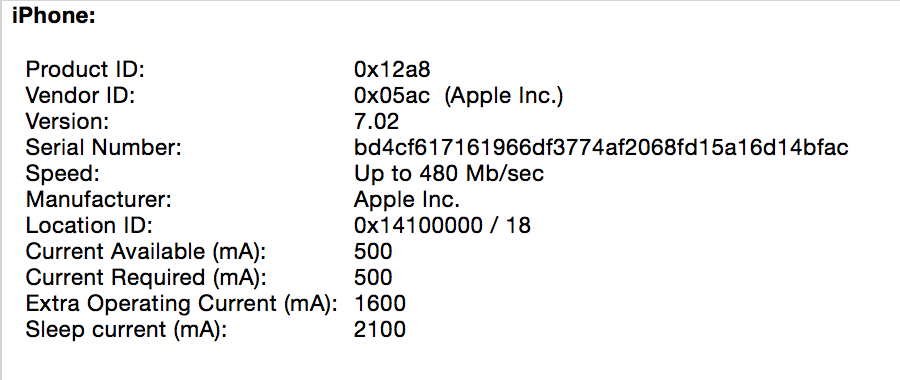The iPhone 6
▼ I wasn't even sure I was going to get the new iPhone this year, even though I've been upgrading iPhones every other year until now. I liked the long battery life of the iPhone 6+ as well as the 1920x1080 screen—until it turned out that Apple uses some weird scaling tricks rather than the native resolution. And I wasn't sure I could handle the size and weight of the 6+. The 6, on the other hand, didn't seem to come with any must-have features. And maybe it's silly, but the notion of having to replace my iPhone 5 cases and its dock also made upgrading significantly less appealing.
But then the sleep/wake button of my iPhone 5 started to act up, and after the earlier battery replacement, I started to doubt whether I'd get another year of good use out of it. So I got the black space gray 64 GB iPhone 6. (You get to actually use 56 GB.)
First impressions: it's so thin! Somehow, the iPhone 5 still comes across as a box shape, while the iPhone 6 is flat, almost two-dimensional. The curved edges of the iPhone 6 are much nicer to the touch than the sharp edges of the iPhone 5. The downside is that it seems easy to drop, and when that happens, easy for the glass, that partially curves around the edges, to shatter.
The larger screen is great when using the device, allowing for bigger letters or more text. However, the 6 is absolutely less pocketable than the 5. In pants with shallow pockets, it often sticks out a bit and can easily be yanked out by the headphone cable. In pants with deep pockets, I'm afraid that bending the iPhone is a real possibility. But these problems can be solved with the right case, more about that in a later post.
I guess the increased size is responsible for the sleep/wake button being moved from the top to the side. That took some getting used to. But apart from that, I'm not very happy with the change, for two reasons. One is that there's now buttons on both long sides, which makes it harder to use the phone in landscape with a stand. The other issue is that you now have to be careful positioning your fingers on the opposite side when using either the sleep/wake or the volume buttons in order to avoid squeezing a button on the opposite side, too.
It's hard to notice the extra speed that the 64-bit A8 SoC provides without a side-by-side comparison, but the iPhone 6 certainly doesn't make me wait very often, and all the open/close animations are buttery smooth. The iPhone 5 screen was already very good, and the iPhone 6 screen is a little better still. I'm surprised Apple used a 667x375 "point" (1334x750 pixel) screen. Apparently they're not afraid of odd numbers. So the iPhone 6 screen resolution is a hair higher than 1280x720 "720p" but not even close to 1920x1080 "1080p".
On the tech spec page, Apple says the iPhone 6 supports "H.264 video up to 1080p, 60 frames per second, High Profile level 4.2". That's already twice the number of pixels per second supported by Blu-ray. However, the new iPhone will also happily play 4k (3840 or 4096 pixels wide) H.264 high profile level 5.1 video. The iPhone 6 also uses the newer H.265 video codec for Facetime, but I couldn't get it to play an H.265 video file encoded with the new Handbrake. Which wouldn't be a very attractive option anyway, because it took me 13 times longer to encode a test file as H.265 than as regular H.264, while the H.265 file was only 25% smaller.
Every year, the iPhone has gained more sensors. It now has:
- A proximity sensor
- An ambient light sensor
- A GPS/GLONASS location "sensor"
- A compass
- A gyroscope
- An acceleration/orientation sensor
- A barometer
- A fingerprint reader
Unlocking the iPhone with a fingerprint is extremely convenient, and the sensor is very accurate. The main issue is having moist fingers. However, there is a tradeoff: if you enable TouchID for unlocking your iPhone, it will always immediately lock when the screen turns off. Which means you first have to unlock the phone before you can ask Siri to start an application. Really annoying. Third party support for TouchID is also still lacking, I've only been able to use it with the App Store a few times, but Amazon, Paypal, my bank and various telco account status apps still require typing a numerical code. Now that I don't have to type my security code several times a day anymore, it would also be good to start using a longer code. However, the only choice is between a 4-digit PIN and an alphanumeric code. What I'd like is a longer numeric code, as typing numbers on the numeric keyboard is way easier than using the alphanumeric keyboard.
Along with the fingerprint sensor, last year Apple introduced the M7 motion coprocessor. By offloading monitoring of the motion sensors to the M7, it's possible to monitor those continuously without much battery impact. And with iOS 8 Healthkit, the iPhone 5S and newer now count your steps throughout the day. Using the barometer, the iPhone 6 can even count how many flights of stairs you've climbed. On a nice, straight walk, the iPhone actually got the distance I walked right compared to the distance measured using a GPS app, but it also easily gets confused, especially when I use my bicycle. The stair counting also isn't super accurate. But as a way to see if you got your daily dose of exercise, these measurements are more than sufficient.
I always wondered why even today, airplanes use air pressure to determine their altitude rather than radio/radar altimeters. Turns out that using a barometer (air pressure sensor) can be sufficiently precise to give you your elevation within less than a meter. Using an app like Bar-o-Meter, you can read out the iPhone's barometer and get a pretty good idea of your elevation. Apple uses the barometer to detect when you're climbing stairs. I haven't found a really good barometer app yet, but Bar-o-Meter has a today view widget, so for now, I'm using that one. It's especially interesting to look at the barometer when flying: the air pressure drops to 800 hPa or even less, about 75% of what's normal at sea level. In Madrid, at 700 meters, air pressure is 10% less than at sea level.
Oh right, there's also the NFC reader. Unfortunately, there's no Apple Pay outside the US at this time and the NFC reader can't be used for anything else. Hopefully both of these things will change in the future, but at this time my iPhone 6 has no working NFC.
Over the next week, I'll have additional posts about the iPhone 6:
- The iPhone 6 as a camera and Comparing depth of field: iPhone 6 vs camera
- iPhone 6 network speed
- Recording slow motion video with the iPhone 6
- iPhone 6 accessories
- Cycling and walking with the iPhone
- Powering the iPhone
Permalink - posted 2014-12-23